You can stop a database instance from running. For example, if you chose an incorrect port for a database instance, you will need to stop that database instance before you can edit the port setting (see Edit or Display the Details of a Database Instance).
To stop a database instance, you can use:
- The Server Icon
- Geo SCADA Expert Service Manager (you can only use this option if the database instance has been registered as a Windows service)
- Windows Services (you can only use this option if the database instance has been registered as a Windows service)
- The System Status window in ViewX. Use the Shutdown... button
- The Server Command Line Tool, ScxCmd.exe, run from the command line. Use the STOP SERVER command. For more information, see Use a Server Command Line Tool Option and Command.
If the Geo SCADA Expert server is configured to only communicate with clients that provide valid client certificates, you have to run the Server Command Line Tool on the server itself. A server requires the clients to have certificates if its Require Client Certificates check box is enabled in the Connection Security section of the Server Configuration Tool (see Configure the Connection Security Settings).
If you are unsure whether a database instance has been registered as a Windows service, view the details of the database instance (see Edit or Display the Details of a Database Instance). If Register as Service is selected, the database instance has been registered as a Windows service.
Using the Server Icon
- Run the Server Icon for a Database Instance (if it is not already running).
- Right-click on the Server Icon to display a context-sensitive menu.
- Select Shutdown Server.
Using the Geo SCADA Expert Service Manager
- Run the Geo SCADA Expert Service Manager.
- Select the Stop button for the database instance you want to stop. The name of the service is 'Geo SCADA Expert Server (<database instance name>)'. <database instance name> is the Name defined for the database instance when it was first created (see Add a Database Instance).
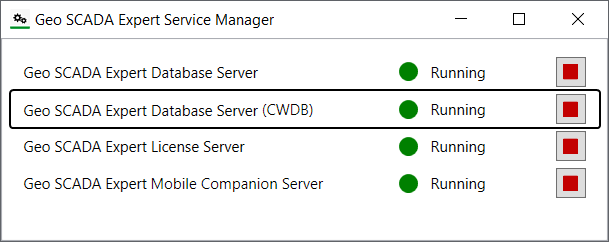
Using Windows Services
- Run Control Panel>Administrative Tools>Services
- Right-click on the database instance you want to stop. The name of the service is 'Geo SCADA Expert Server (<database instance name>)'. <database instance name> is the Name defined for the database instance when it was first created (see Add a Database Instance).
- From the context-sensitive menu, choose Stop.